Connection to the power supply network
To connect the KS0 version to the mains, a power supply with a minimum output of 65W should be included. If you purchased the mining machine (Asic) from us, then it is already in the package 😊 As with any other device, first connect the power supply to the socket and then to the mining machine itself. To connect KS2, KS1 you will need a standard computer cable, which we always include free of charge as a small gift. Since the KS1 has 600 watts of power and the KS2 has 1200 watts, you don’t have to worry too much about whether the network will last. Classically, 3680 watts per fuse is calculated for one or two sockets. The KS3, KS3L already has an output of 3200 watts and this is almost at the limit of the maximum network load per fuse. Here you should approach this question more carefully.

How to find Asic on the network so I can connect to it and set up the pool and wallet.
To find Asic on the network, you must be connected to the same network as Asic. The official software from iceriver will help us find the IP address, which you can download from the link – link. When the program starts, select IP Detected, enable access, a blank table will appear, if Asic has been running for at least two minutes, press the IP button on Asic. Then the IP address of Asic should appear in the table. Enter this IP address into your browser, for example – 192.168.1.124.
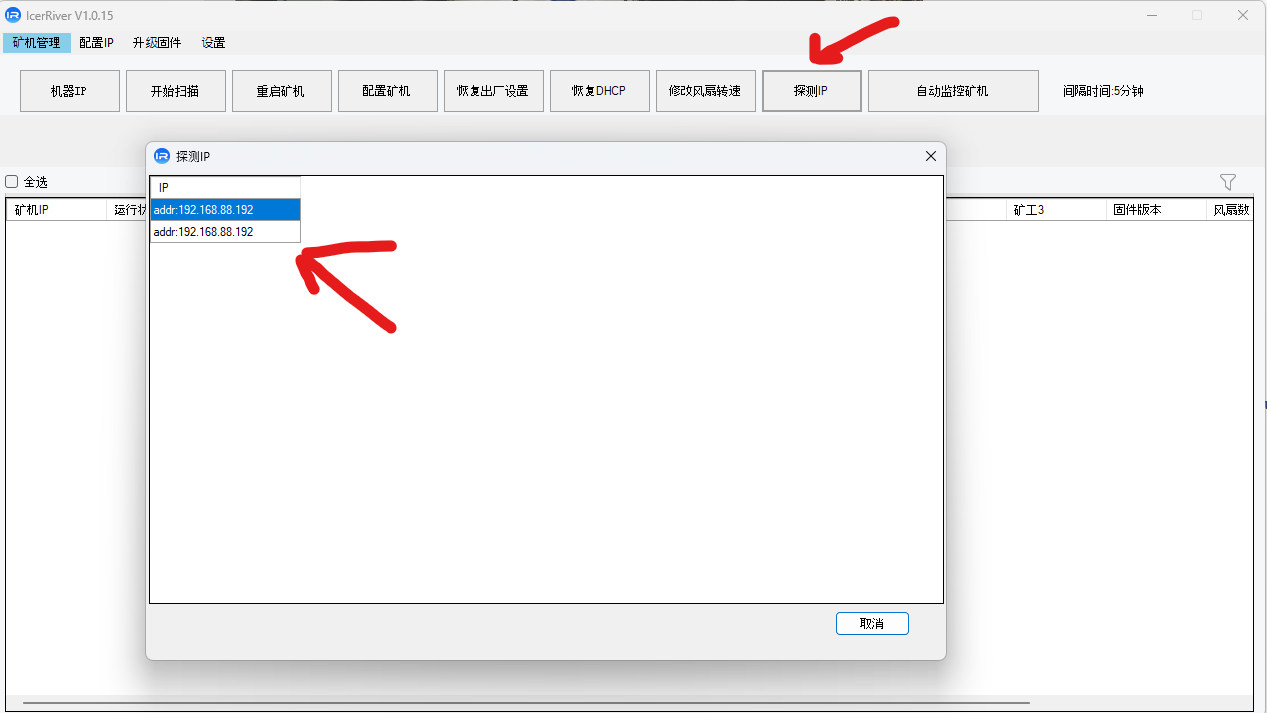
Login name and password for Asic Iceriver KS1 KS2 KS3 KS3L
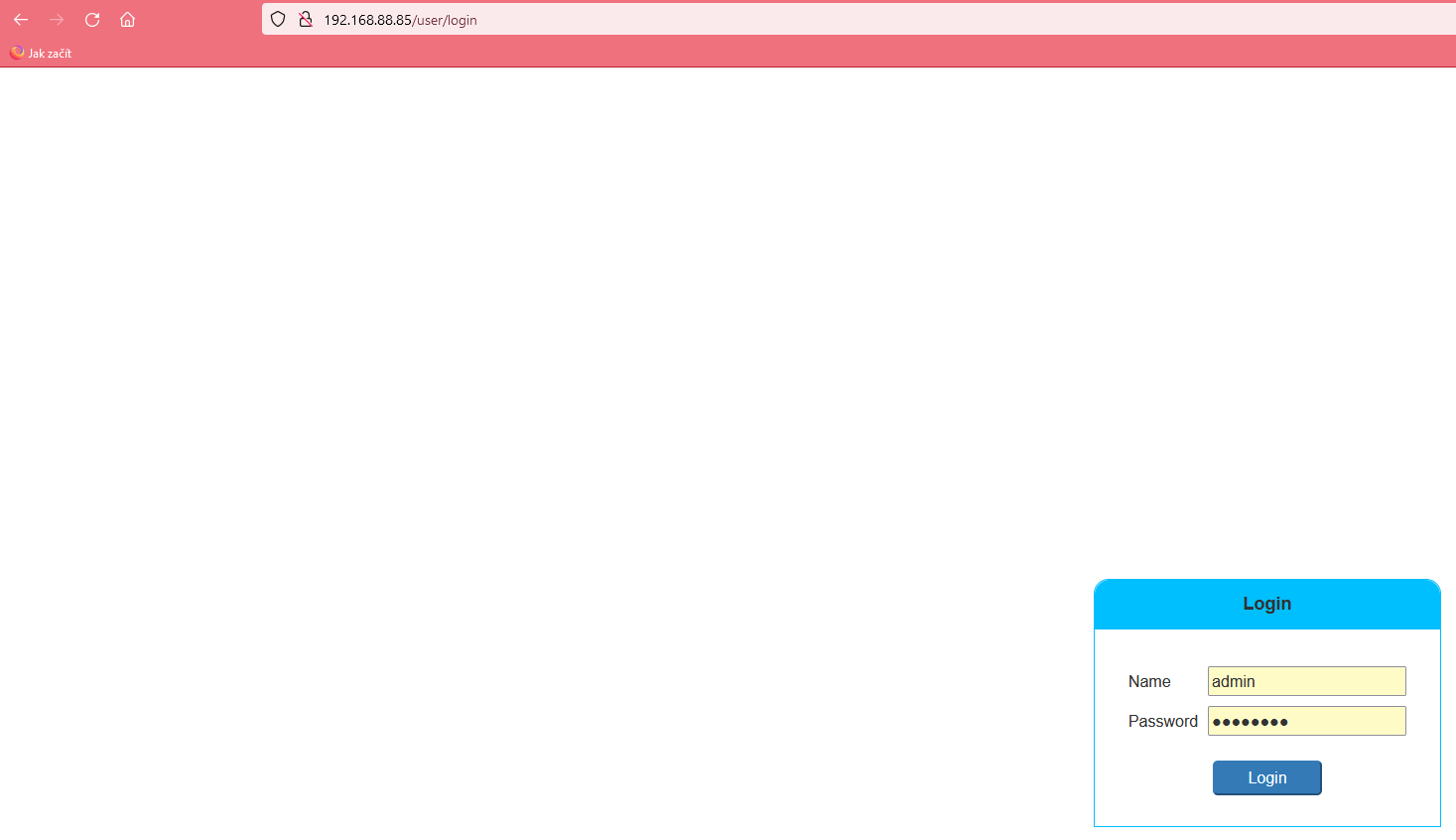 The login name and password are different from the standard Bitmain approach. At Iceriver’s
The login name and password are different from the standard Bitmain approach. At Iceriver’s
Login name: admin
Password: 12345678
You can change this information at any time.
Pool setup for Asic Iceriver KS0 KS1 KS2 KS3 KS3L
Go to the Asic – Mining Setting menu, below you can copy data from the 2miners pool.
IceRiver KAS KS0 settings: URL: stratum+tcp://kas.2miners.com:2020
Worker: YOUR_WALLET_ADDRESS
Password: x
Settings IceRiver KAS KS1, IceRiver KAS KS2: URL: stratum+tcp://kas.2miners.com:2222
Worker: YOUR_WALLET_ADDRESS
Password: x
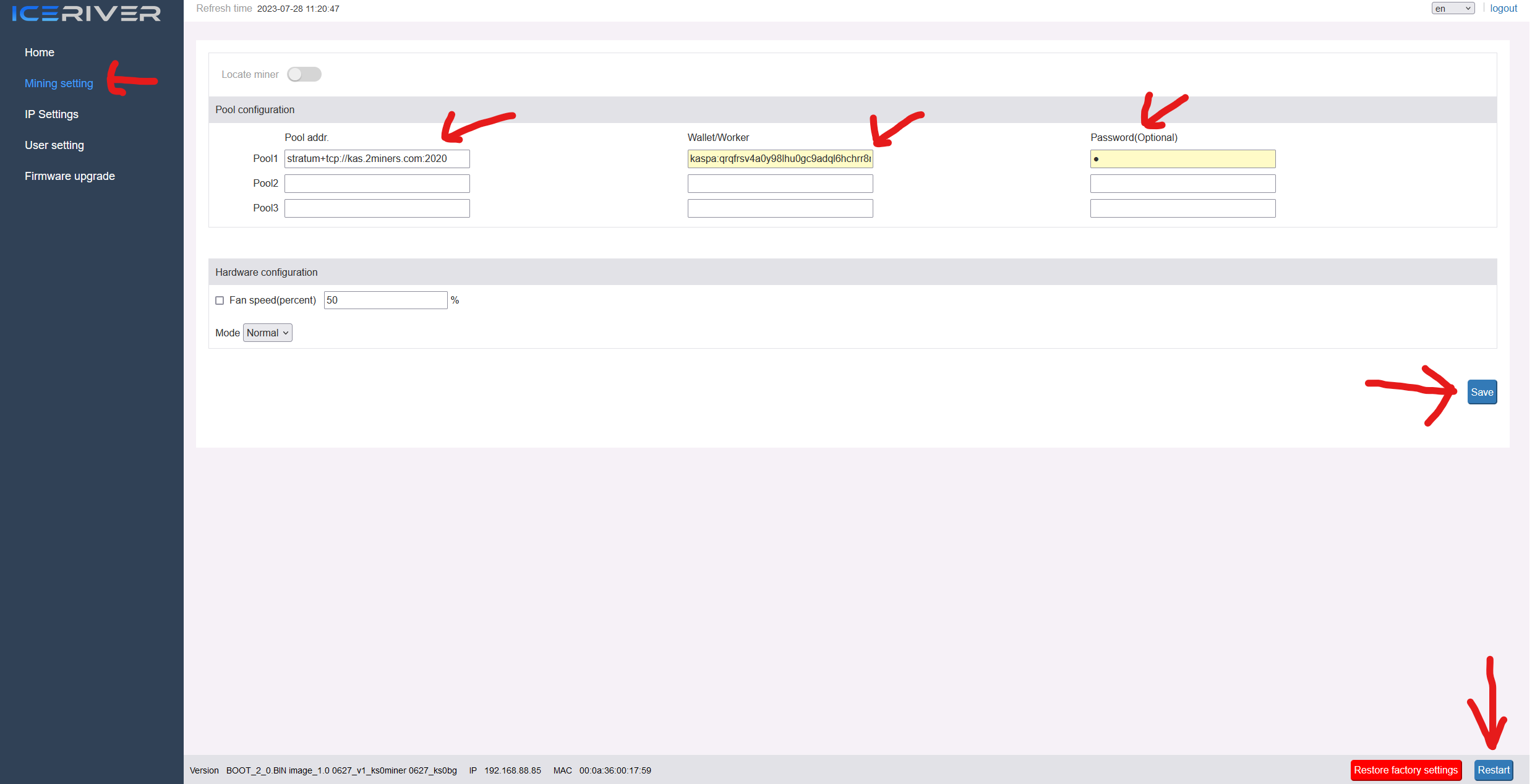
Once you have entered all the data, don’t forget to press the Save button. After saving, restart Asic in this menu using the Restart button to be 100% sure that the data you entered has been accepted by Asic. Everything is ready, we are waiting for Asic to start benefiting, and watching the stats in the pool. https://2miners.com/ – Enter your wallet at the top of the pool page to view stats.





